We are here to help you get answers to your questions about OneSimCard phones and services.
Is there an eSIM App for Apple iOS and Android devices?
Yes. The 1Sim eSIM app is available at:
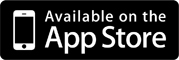
How often do I need to recharge my OneSimCard account?
For Universal E, Expedition E, eSIM World E, eSIM Asiania, Plus, Europe & More, & Standard SIM Cards, the international SIM card phone number and account will expire if no outgoing usage is made for 12 months. The outgoing usage could be any of the following: Call made from the phone, SMS sent from the phone or any Data Usage.
Personal Extra Numbers will stay active as long as they have been funded properly.
The SIM card balance is valid for 10 months. The balance will continuously roll over to the next 10 month period provided that at least $25 is added within 10 months after the last recharge.
If the balance expires, the service can still be used after a new recharge of the SIM card.
For Physical 3-in-1 DataMax & DataMax eSIM SIM Cards, the SIM card and account will expire if no outgoing usage is made for 12 months. The outgoing usage could be any of the following: Call made from the OneSIM VoIP App, SMS sent from the OneSim VoIP app or any Data Usage.
Personal Extra Numbers will stay active as long as they have been funded properly and the SIM hasn’t expired. If the SIM card expires, but then is restored ($10 Restoration Fee applies), the PEN will be re-attached to the SIM card, as long as the PEN hasn’t expired based on the time period for which the PEN was purchased.
The SIM card balance is valid for 10 months. The balance will continuously roll over to the next 10-month period provided that at least $25 is added within 10 months after the last recharge.
If the SIM card balance expires, the SIM will expire and be removed from the account after 7 days, unless there is a data package currently active on the SIM (not a future activation). If there is no balance on the SIM and the active data package expires, the SIM will expire 7 days following the expiration of the active data package. So, to keep the SIM active you need to either keep a balance on the SIM or an active data package. 
NOTE: If there is balance on the SIM card, but no data is used for 15 consecutive days, the SIM card will be blocked/suspended. To unblock the SIM card, simply go to your account portal and in the "My SIM cards" tab, click on "Unblock" on the "SIM Type" line.
An expired SIM can be restored for a $10.00 restoration fee plus a recharge of at least $25.00.
 
What is your Return/Refund policy?
We do not give refunds for airtime.
You may return an unused phone or OneSimCard SIM card within 30 days after our shipment of the item to you, provided you never placed a call to or from the mobile phone issued, all airtime is intact and the phone or OneSimCard SIM card is in new condition, in the original factory carton, including all packaging materials, inserts and manuals, warranty cards (not filled-out) and all related accessories. A 25% restocking fee will be applied, and shipping charges will not be refunded. Returned merchandise will not be accepted unless a Return Merchandise Authorization (an RMA) has been requested and issued by our Customer Support department. The RMA number must be clearly written on the outside of the box in order to be processed.
We will not refund airtime used on mis-dialed calls. If you are not sure how to dial a number in a specific country, please request support from customer service.
There are no refunds for sent SMS messages - either it was delivered to the recipient or not. Not all SMS messages can be or will be delivered.
We will not refund minutes used for calls to Customer Service. A call made to Customer Service will be billed at the same rate as a regular call made from the country in which you are located.
There will be no refunds for expired SIM Cards, even if, at the time of expiration, your SIM Card Account had a positive balance.
There will be no refunds for expired SIM Card Account balances should you fail to recharge your account with at least a $25 payment within ten (10) months of your preceding $25 recharge. 
There will be no refunds of your account balance if you terminate the Service.
There will be no charge to your prepaid account if you do not answer the call back. Contact OneSimCard Customer Support for more help.
 
 
Is there a 911 emergency number in Europe that can be used with OneSimCard service?
Yes, in Europe the emergency number is 112. You can use 112 in Europe to report real emergencies to local authorities in the country of stay. The 3 digit number should be dialed directly without any additional digits in front of the number.
 
For DataMax and DataMax eSIM SIM cards, while there is no voice calling feature without the use of 1SIM VoIP, which doesn’t support emergency calling, most cell phones ALWAYS allow you to call emergency numbers, even without a SIM inserted into the phone. In Europe the emergency number is 112. You can use 112 in Europe to report real emergencies to local authorities in the country of stay. The 3 digit number should be dialed directly using the regular phone app (NOT the OneSim VoIP App) without any additional digits in front of the number.
When I dial following your instructions it does not work. What's wrong?
This answer applies to SIM cards purchased before January 1, 2017.
Some phones, such as Samsung, some Motorola, Android and Apple iPhones, require special dialing instructions or simple OneSimCard settings menu changes in order to make calls.
It is possible to make almost any phone entirely compatible, so you can call directly without using the OneSimCard menu or *146* by following these simple programming instructions below.
How to activate compatibility mode:
  1. Locate OneSimCard Menu.
 On iPhones it is called SIM Applications menu and is located under Settings- Phone menu
         On Androids it is called SIM Toolkit app or OneSimCard app and it looks like one of the apps.
   
Bear in mind that if you have powered your telephone down, and have removed and reinstalled the battery, you will need to follow the programming steps outlined above, again.
If for any reason after entering compatibility code, you still do not get a ringback or you get the ringback the first time you make a call, but second time it would not work, please enter code 802 into the Service Code window instead of 1101 as provided above.
 
iPhone users can download OneSimCard Assist App from iTunes that will takes care of the iphones compatibility issues, except for removing the ringback.
For example, calling to USA: Dial *146*0016175551212# and press the TALK (or SEND) button
The sequence *146* and # at the end can be used from any phone. However, most phones do not require it.
We strongly recommend you to watch very short video tutorials that will help you to understand how to make calls, SMS and data on your OneSimCard Phone.
 
 
I have a OneSimCard SIM and my phone will not register on a roaming network, what's wrong?
Sometimes when moving from the USA, Canada or Mexico to another country, the SIM card will need to be reset to properly register on a new country roaming network.
Where can I find the settings required to be entered into the OneSim VoIP app?
Once you create the OneSim VoIP account, you will be emailed settings and instructions. You can also see the settings in the My SIM Cards menu of your online account.Is there any additional cost to create a OneSim VoIP account?
There is no additional cost except for the fact that you need to have a compatible Personal Extra Number (PEN) active on your SIM card.Can I disable per MB/Pay-As-You-Go data usage for DataMax SIM cards
Yes you can. On your online account, in the "My SIM cards" menu, you will see a section labeled "Select SIM Card." In that section there is a line labeled "Use w/o Plan." If you do not want to use data on a per MB/Pay-As-You-Go basis, and only consume data with a data plan, set this to "Off."Are there any additional roaming charges?
There are NO additional roaming charges. The rates you see listed on our¬†Rates & Coverage¬†page are the only rates you will be charged when making or receiving calls on your OneSimCard enabled cell phone.¬†This is true for using regular cellular voice or 1SIM VoIP App.© 2006-2025 Belmont Telecom Inc., DBA OneSimCard.com. All rights reserved